Login & Technical Support
Distance Education and Online Services Technical Support
Thank you for considering distance education for completing your degree. Certain technologies are required for your success in online learning. Please take a moment to look at each of the tools below to determine that you have the necessary technology for completing online activities. In addition to these technology requirements, online students must also possess sufficient Technical Skills to be successful in an online class.
Click on the online resource you would like to learn more about:
.png) |
 |
||||||
|---|---|---|---|---|---|---|---|
| Canvas | SU Email |
Banner |
ProctorU | Respondus Lockdown Browser |
Respondus Monitor |
FAQs |
 CANVAS
CANVAS
Canvas is a Learning Management System (LMS) with a user-friendly web interface that connects students and instructors for Internet-based learning. Southern Union uses Canvas to facilitate all distance education classes (online, hybrid-online, and virtual). Canvas is also used as a supplement for traditional classes. Once you register for classes, a Canvas account is automatically created and you should be able to sign in to your account using the steps listed in the Canvas login information below.
To log in to the LMS account for Southern Union, click on the "Canvas" icon on the homepage of the Southern Union website. (A Canvas student app is also available for download on your mobile device; however, a computer should be used to complete coursework. Some applications or assignments will not work well with the mobile app.)
USERNAME: Your Username is your SU email which is the first letter of your first name + Complete last name + 2 digit birthday + @mail.suscc.edu
PASSWORD: Your eight-digit date of birth in MMDDYYYY format
Login example:
Example: John Smith, who was born on September 3, 1980, would use:
Username: jsmith03@mail.suscc.edu
Password: 09031980
If you have issues getting logged in to Canvas, check a couple of common issues before contacting support.
- Are you new to Southern Union? If you are new to the college, you must be registered for classes for a Canvas account to be created.
- Check the spelling of your Southern Union email address. It is not unusual for people to misspell a word or leave off the birthday in the email address.
- Are you entering your entire 8-digit birthdate for the password?
- Are you using the same password as for email or mySUSCC? The Canvas login is different. Refer to the examples above.
If you still need help logging in, you may contact Canvas 24/7 support by calling 1-844-569-5690, or you may email support@suscc.edu. You must provide your Student ID number, date of birth, and full name on record with the college.
Canvas opens for the semester or term approximately seven (7) days before the official first day of class. Full-term and Mini-term 1 course(s) will appear first, and Mini-term 2 and the other short-term courses will appear later, about seven (7) days before the official first day of class, according to the Academic Calendar.
When a course is published by the instructor, students can access it by clicking the Dashboard button in the Canvas blue navigation bar, then clicking on the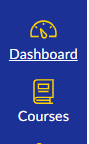
Every course should be published by the first day of class for the term in which it is conducted.
If you do not find a course listed that you expect to see in the current or future enrollments, check your class schedule in mySUSCC to ensure the class was not canceled or you were not dropped due to a payment issue. (A notice of this would have been sent to your SU email address.)
Updates to Canvas
As students register or change schedules, updates will occur periodically throughout the day to load changes to student schedules. Please wait up to 4 hours after registration or changes are made to your schedule for the changes to appear in Canvas. After 4 hours, if you still do not see an update, email your name, A-number, and detailed questions about the change you expected to support@suscc.edu.
Which browser are you using?
After successfully logging in to Canvas, if you experience problems viewing or accessing links or documents, you should ensure that you use one of the supported web browsers. Some browsers, like Internet Explorer or Microsoft Edge, may not work with the Canvas LMS. The Chrome or Firefox browsers tend to work best, so if you experience problems, try a different browser.
Click on the link to find out which browsers Canvas supports. Web Browser Requirements for Canvas 
Using mobile devices with Canvas
The Canvas interface was optimized for desktop displays, so using mobile devices, like phones and tablets, may not work correctly, particularly when completing or submitting assignments. If you plan to view your Canvas courses on a mobile device, we recommend downloading the student app from the Playstore (Android) or App Store (Apple).
Canvas is not officially supported on mobile browsers. On mobile devices, Canvas is designed to be used within the Canvas mobile app.
- If you experience difficulty accessing the Canvas LMS, check that your computer meets the required technology standards and that you are using the Chrome, Firefox, or Safari web browser. Test with a second browser if the first one does not work.
- Be sure that you are trying to access Canvas from the college's unique URL, www.suscc.instructure.com.
- When trying to access Canvas from a mobile device, download the Canvas Student App from the Playstore (Android) or App Store (Apple).
- Check that you are using the correct login outlined above in "How do I log into my Canvas account".
If you still experience problems with the Canvas interface while using one of the supported browsers, you may wish to use the Canvas 24/7 helpline 1-844-569-5690 at any time of day or night. Canvas support is a free service for you.
If Canvas support cannot resolve your problems, email support@suscc.edu and give a detailed explanation of the problem.
 EMAIL
EMAIL
Southern Union uses Google email (Gmail) for the College's student email services. By using Gmail, students can access many great applications such as Calendar, Google Docs, Google Drive, and more. Students are expected to use their Southern Union email account for all contact with SUSCC personnel and to access all school-related software apps.
To log into your student Gmail account, click on the "Student Email" icon on the gold bar across the top of the Southern Union website homepage. If you want to sign in from with the standard Gmail sign-in page, be sure you include @mail.suscc.edu with your username because this is how Gmail knows that it's a Southern Union account. Listed below is the format of all SUSCC student email accounts.
USERNAME: First letter of your first name + Complete last name + 2 digit birthday + @mail.suscc.edu
PASSWORD: !SUSCC + six-digit day of birth
Login example:
Example: John Smith who was born on September 3, 1980, would use
Username: jsmith03@mail.suscc.edu
Password: !SUSCC090380 (the SUSCC is all caps)
* In the rare case of duplicate names and birthdays we will add 1 (or 2, or 3, etc.) to the end of the username. Using the example above John would use jsmith031@mail.suscc.edu or jsmith032@mail.suscc.edu.
TECHNICAL SUPPORT: If you have tried all of these steps and are still unable to log in to your SUSCC email, please send an email from another account to support@suscc.edu. Be sure to include your Student ID Number, date of birth, and full official name when sending an email.
Most common reasons users cannot log in to their student email accounts:
- New students are not allowing enough time for an email account to be created. New email accounts will be created during the application process after you have submitted your application to the Admissions Office.
- Not including the full email domain, @mail.suscc.edu, at the end of your username.
- Not including the DAY of birth (not month) after your last name in the email address.
- Using the initial of the name you go by rather than your first name. Some students go by their middle names. For email purposes, you must use your official first name initial.
- Not including a leading zero in the birthday section of your username for single-digit birthdays. Students who were born between the 1st—9th will need to include the leading 0.
- Changing names after application to the College. Your email is created during the application process and is not updated when you change your name of record. You should continue to use the original email address after your name change.
- Two students with the same username (same first initial, last name, and day of birth) are considered duplicates. Try adding a 1 at the end of the day of birth in your username.
TECHNICAL SUPPORT: If you have tried all of these steps and are still unable to log in, please send an email to support@suscc.edu. Make sure to include your Student ID (A#) Number, Date of Birth, and Full Official Name when sending an email.
 mySUSCC WEB PORTAL (Banner)
mySUSCC WEB PORTAL (Banner)
The mySUSCC web portal is a secure location where students will go to:
- Register for classes or change their class schedule (during scheduled registration times)
- Add or Drop courses during the Drop/Add period (see the current College Calendar for dates).
- View class schedule with time, days, and location
- Pay tuition and fees through TouchNet
- View financial aid processing
- View Grades (grades are only posted at the end of the current full term )
- and more...
Your mySUSCC account is set up during the admission process and will remain active once you leave Southern Union.
Click the mySuscc link in the gold bar across the top of the Southern Union website homepage.
You will login to mySUSCC with your SU student email credentials:
User ID: Complete SU Email (ex: jsmith03@mail.suscc.edu)
Password: !SUSCC + 6 digit DOB (ex: !SUSCC060181)
Login example
Example: John Smith was born on September 3, 1980 would use
Username: jsmith03@mail.suscc.edu
Password: !SUSCC090380
If you cannot log in using the information above, email support at support@suscc.edu. Please include your Student ID Number, date of birth, and full official name and a detailed description of the problem in the email. (Including screenshots of any error messages or other relevant information is helpful.)
.png) ONLINE TEST PROCTORING
ONLINE TEST PROCTORING
To meet Southern Union's accreditation requirements in the area of testing in distance education courses, ALL online, virtual, and selected hybrid courses must employ online, live proctoring for a mid-semester test and the final exam. A charge of $35 per course is assessed with tuition for each distance education course to cover the cost of this service. ProctorU (by Meazure Learning) is the live online proctoring service used by Southern Union. This service allows exam takers the convenience of completing their assessments at home, while still ensuring the integrity of the exam for the institution.
Note: Live proctoring means someone in a remote location will watch you as you take your test. To preserve the integrity of this process, your testing session will be recorded for the instructor to review if needed. If this is unacceptable to you, do not sign up for a distance education course.
Watch this Video: "Student Experience: Colleges and Universities"
ProctorU online proctoring works with either PC or Mac operating systems. Use your own computer*, microphone, and webcam. To ensure successful testing, note the following requirements and tips.
When you log in to ProctorU to take the test, you must have the following:
- A current government-issued photo ID (i.e., driver’s license, passport, etc.) or an SUSCC student ID. Expired IDs will not be accepted.
- Any materials your instructor authorized you to use during testing, such as scratch paper, pencil, etc.
- A working webcam and microphone. Check these using the testitout tool linked below.
- A speaker for your computer to communicate with the proctor. You may not use headphones.
- A strong internet connection (you should plug your computer directly into the router with an Ethernet cord rather than rely on fluctuating or weak connections with a wireless connection.)
- A private room (other people may not be present)
- A hard surface to work on (Use a desk or table, no beds or sofas). The desk or table must be cleared of other clutter, books, papers, etc.
- A cellphone, mirror, or another reflective surface (to show the front of the computer)
Be sure your computer, Internet, and webcam work by testing your equipment in advance and again just before the test session at www.proctoru.com/testitout.
*See the section below for a list of computers and platforms not compatible with ProctorU.
Scheduling the Exam Time
If you have never used the ProctorU service before, create a ProctorU account by clicking on the ProctorU link in your Canvas course. Be sure to use your SUSCC email when creating your account.
Students will use the ProctorU link in their Canvas course to schedule a time to take their exam with a proctor. Once your instructor has set up their mid-semester and/or final exam with ProctorU, you will be able to schedule an exam time during the window of time the instructor specified during setup. Scheduling early allows you the best selection of times and dates for testing. As time slots fill up, you may find the selections are limited.
As long as you schedule well in advance (more than 72 hours of the time you want to take the test), you will not be charged extra fees. Please be aware of the On-demand testing fees below should you wait until within 72 hours to schedule.
Note About Rescheduling, Cancelling, or Missing Your Exam: If you have a scheduled exam session, keeping it is the only way to ensure you will be able to take your test. If you Cancel or No-show for your exam, and there are no exam slots available to reschedule, there is a chance you may miss your exam window or be charged an on-demand fee if it is close to the exam cut-off time.
Rescheduling
If you find you must reschedule your exam time, ProctorU does not charge additional fees for rescheduling as long as you did not miss a previously scheduled appointment without notice and there are more than 72 hours before the time you wish to schedule your exam session. Keep in mind that you may only schedule during the times your instructor has scheduled the test to be available.
Note: To avoid On-Demand Scheduling charges, please be sure to schedule or reschedule any online proctoring reservation more than 72 hours in advance of your exam appointment.
On-Demand Testing
ProctorU has on-demand scheduling options, however, additional fees may be required and must be paid with a credit or debit card at the time of scheduling.
- Take It Soon: "Take It Soon" allows candidates/test-takers to schedule a test 24-72 hours prior to the selected test time and incurs an additional fee of $8.00 USD.
- Take In Now: "Take It Now" allows candidates/test-takers to schedule a test less than 24 hours prior to the selected test time and incurs an additional fee of $12.00 USD.
Not Supported
At this time ProctorU does not support the following; however, they are working on solutions to accommodate every platform.
- Microsoft Edge browser
- Google Chromebooks
- Tablets (Nexus, iPad, Tab, Note, etc.)
- Smartphones
- Linux operating systems
- Windows 10 in S mode or Surface RT. Windows in S mode is becoming increasingly common. This feature can be disabled if you are an administrator for your computer. Once disabled, it cannot be reinstated
- Connecting from within a virtual machine. You will be asked to reconnect using your host operating system to take your exam
- Apple Boot Camp
- Remote Access Software
- Inactive Version of Windows and Test Builds/Test Mode
For more information, visit the ProctorU Resource Center
ProctorU recommends that you visit proctoru.com/testitout prior to your proctoring session to test your equipment. Visit the Test-Take resource site for answers to such questions as compatible browsers, Internet connection, and other FAQs. You may not use a mobile device or some other computer platforms for testing with ProctorU.
In the event of an emergency with your computer, here are some options to consider:
Laptop Loan
If time is not an immediate issue, you may request to borrow a laptop* from the college library (Learning Resource Center (LRC)). You must fill out a Student Technology Request form, wait for a notification email in your SU email account, and pick the computer up during the library's regular operating hours.
*The number of computers is limited and will be loaned on a first-come basis. Students who take only online courses are not eligible for a loan due to the requirement of having a computer to take online classes.
On-campus testing
The campus library has a private room and computer available for use with ProctorU in an emergency. You must go to the LRC and request to use the testing room. This service is on a first-come basis so it is risky to wait until the time of your appointment to request a testing session. You might have an option of changing your testing appointment with ProctorU if you can wait more than 72 hours to take the test or don't mind paying the On-demand fee. Check the time your instructor has left the exam open before rescheduling.
Borrow a computer
Consider whether you have a friend or family member who can let you borrow a computer and/or Internet connection to take your test. If this computer is unfamiliar to you, ensure Chrome or Firefox is available for logging into Canvas. These browsers are free downloads, so you might request the owner of the computer allow you to download what you need. You'll also need to download the applicable browser extension for ProctorU or the Guardian Browser, as required. Make sure you are located in a private location during your test session and the Internet connection is strong and stable.
Contact your instructor
Contact your instructor immediately if you encounter a technical problem. Your instructor may be able to help with a solution if none of the steps above work for you. It is important to contact them immediately as delays may affect their ability to help.
 RESPONDUS LOCKDOWN BROWSER
RESPONDUS LOCKDOWN BROWSER
Respondus Lockdown Browser™ is a secured browser used solely for taking online exams and quizzes for courses at Southern Union. If your instructor has chosen to require the Lockdown browser for their quiz or exam, you must install it once* on the computer you will use. You will find appropriate links to download the Lockdown Browser by clicking the download link in this module. (If you are using a computer at work, verify that your employer allows you to install software on a company computer. If not, you'll need to find another computer to test on. Do not wait until the last minute to do this!)
Once installed, you simply open the browser from your desktop (instead of Chrome or Firefox). It will take you directly to the Canvas login screen.** Log in to Canvas and take your quiz. Once you complete and submit the quiz, you'll need to logout of Canvas and close the Lockdown Browser. You should only use the Lockdown Browser for exams that specify the browser must be used. The Lockdown browser will prevent many functions such as web browsing and printing.
*Troubleshooting tip: The Lockdown Browser will not work correctly if you download the application multiple times for the same school. You must uninstall all downloaded versions and then reinstall the Lockdown Browser one time. Unless you have changed the settings on your computer, an icon should appear on your desktop. (You may download more than one school's Lockdown Browser on the same computer.)
**Troubleshooting tip: If your instructor is using a Canvas feature called "New Quizzes," you do not open the Lockdown Browser first. You will start the quiz in a regular browser and the Lockdown Browser will open automatically launch. You will need to check with your instructor if you experience a problem.
Operating System:
*Please note that the Lockdown Browser may cease working on computers running Windows 7 on or after June 28, 2023.
Respondus Lockdown Browser may be installed on a Windows or Mac computer.
Helpful video for installing Lockdown Browser on a Mac computer.
Helpful video for installing Lockdown Browser on a Windows computer.
Each institution has a unique link for the Respondus Lockdown Browser. You may install links from more than one institution on your computer. Do not download the same Respondus link more than one time to the same computer as multiple downloads can cause unusual results.
Links to download the Respondus Lockdown Browser:
PC: https://download.respondus.com/lockdown/download.php?id=167813679
Mac: https://download.respondus.com/lockdown/download.php?ostype=2&id=167813679
iPad: Download the app from the iTunes store (your instructor will need to allow the use of an iPad in Canvas)
Chromebook: Start Google Chrome on your Chromebook
- Click on one of the links for downloading and installing the LockDown Browser above
- The installation link will recognize a Chromebook and direct you to the Chrome Web Store (You cannot go directly to the Chrome Web Store and search for the link.)
- From the Chrome web store, select “Add to Chrome” to install the LockDown Browser Extension
(Do not download the SU Respondus version twice on the same computer since that will cause problems!)
Visit the Respondus Support section for technical questions or to submit a ticket.
 RESPONDUS MONITOR
RESPONDUS MONITOR
Respondus Monitor is a video monitoring tool that will allow for proctored, or supervised, exams that students will take online through the Respondus Lockdown Browser. Respondus Monitor can help ensure exam integrity for students taking their tests online. A camera and microphone are required to use Respondus Monitor.
During the test start-up phase, students should be prepared to scan their surroundings to verify testing security. This can be accomplished by lifting and rotatin
